| Robot as Human | ||||
An introduction to MIDIGen MIDIGen manipulates sequences of MIDI notes in a number of ways. In the latest version, I've added the ability for the user to program custom sequences. For a demonstration of how this works, please watch the following video: There are many ways to manipulate those MIDI notes! Once it knows a sequence of notes, MIDIGen can change many aspects of it in real-time, including... • The key! How to program custom sequences 1. Using your DAW, program a sequence of notes in its piano roll. Remember that MIDIGen requires a "stop note" at the end of your sequence—this note is not considered a part of the sequence and will not sound in playback mode; it just tells MIDIGen where your sequence ends. 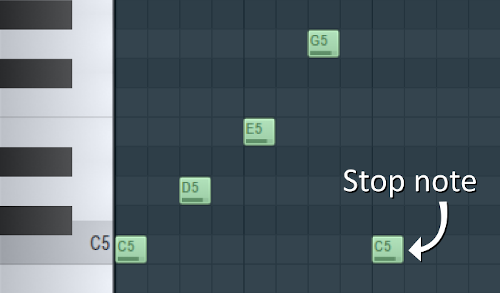
2. In MIDIGen's interface, tick the checkbox next to "Memory" to enable memory mode, and also tick the checkbox next to "Record" to enable sequence recording (If you have an external MIDI device, you can switch between "CPU," "Record," and "Play" by linking one of its controls to MIDI CC 20). 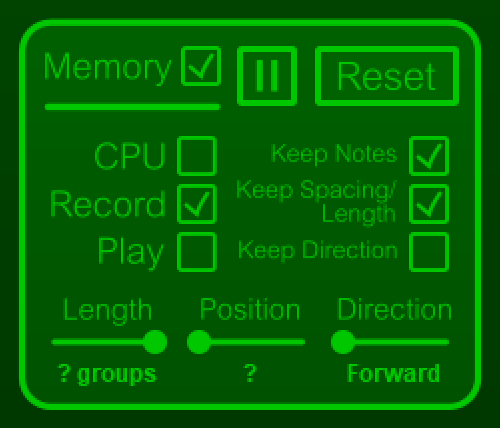
3. Now that recording is enabled, play the sequence once in your DAW and then tick the checkbox next to "Play." The interface will update to reflect how many groups of notes MIDIGen found in your sequence. 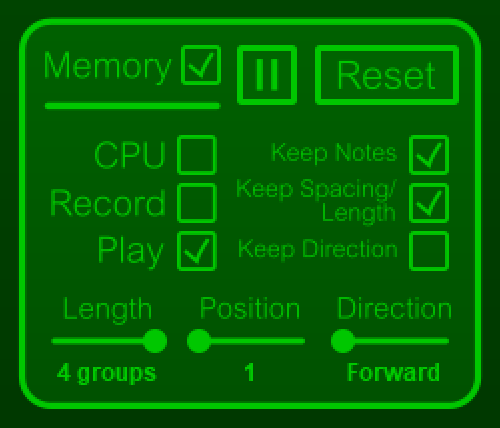
4. Sequence programming is now complete! Strike any key to put MIDIGen to work—playback of the sequence will be transposed according to both the key struck and the lowest note in the original sequence. How to set up and use MIDIGen 1. Tell MIDIGen to output to a MIDI port in your DAW. 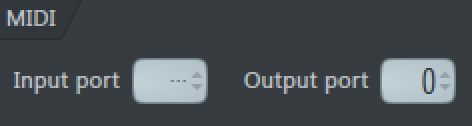
2. Change MIDI input to the same port in your plugin of choice. 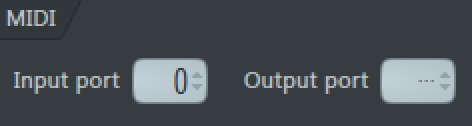
3. Configure settings in MIDIGen's interface. 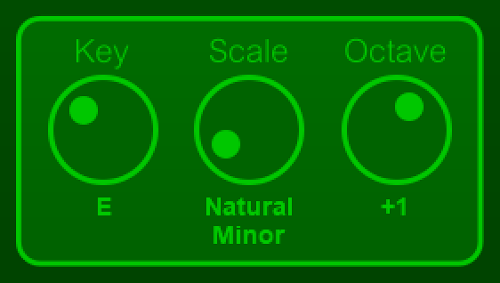
4. Press and/or hold keys on your MIDI keyboard or device. 
5. Have fun! 
VST is a trademark of Steinberg Media Technologies GmbH |
||||