
In this manual, all of MIDIGen's settings will be explained. The plugin goes through a multi-step process when generating note events and should be easy to learn how to use.
The notes MIDIGen creates depends on the settings in its interface and on the keys pressed on a MIDI keyboard. Generated notes are transposed according to the keys you press on the keyboard, and up to ten keys can be held at one time.
For further techniques and ideas for MIDIGen, check out the Tips + Ideas section.


Let's begin in the upper-left corner of the interface. The "MIDIGen" you see there not only glows when notes are being generated, it also is a control that can be used as an alternate way to turn MIDIGen on—just click on it! Using the plugin in this way is the equivalent of holding down middle C on a MIDI keyboard.

To the right of the MIDIGen logo, you'll find the Key, Scale, and Octave controls. Note that it's perfectly fine to change these or any of the other controls while MIDIGen is already generating notes; the plugin will adjust accordingly.
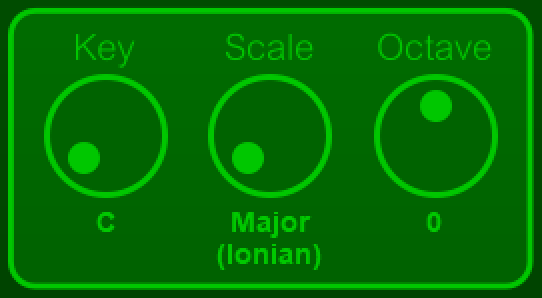
These three knobs restrict the MIDI notes that can be generated. Take the notes in one full octave: the Scale removes certain notes from that octave and the Key adjusts that range as needed.
The Key can be set to any of the twelve notes in one octave. Note that if this is set to, say, G and you strike C on a MIDI keyboard, the plugin will register the input note as C, not G.
MIDIGen knows twenty different musical scales. They are: Major (aka Ionian Mode), Natural Minor (aka Aeolian Mode), Harmonic Minor, Melodic Minor, Diminished, Whole Tone, Major Pentatonic, Minor Pentatonic, Dorian Mode, Phrygian Mode, Lydian Mode, Mixolydian Mode, Locrian Mode, Minor Blues, Major Blues, Chinese, Japanese (In Sen), Egyptian, Hungarian, and Chromatic. There's no need to memorize which notes are in which scale: if you strike a note that's not in a given scale, MIDIGen will transpose that note downward to the nearest match for you.
The Octave control modifies the relative octave of generated notes. The default is 0, meaning that notes are not transposed, with the value range being -4 to +4.

Octave Range determines the possible range for the generated notes. The default value is 1 and can go all the way up to 10. An important thing to remember is that the Octave knob discussed above defines the lowest possible MIDI note that can be generated and this Octave Range knob defines the highest possible note.
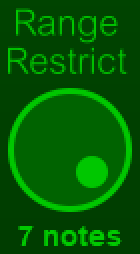
The Range Restrict knob lowers the possible range for generated notes, and its highest-possible value is determined by the Scale and Octave Range controls discussed above. Say you're in the Major scale and the Octave Range control is at 1: the possible value of this control will range from 0 to 7, with this number determining the greatest number of semitones away from the root note a generated note can be. If this value is 1 and you strike C while in C Major, the highest possible note is the D just above.
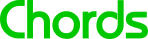
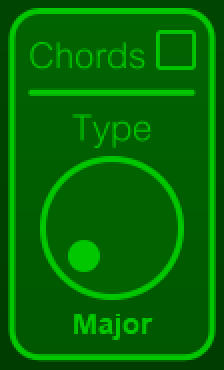
MIDIGen gives you the option of sounding chords with a single key press. To turn this option on, click on the little box next to "Chords;" a checkmark will appear within.
The options available for chords are Major, Minor, Diminished, Augmented, Sus2, Sus4, Dominant Seventh, Minor Seventh, and Major Seventh.
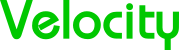
MIDIGen has some options for altering the velocity (or volume) of generated notes.
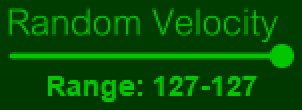
The Random Velocity control provides some additional dynamics to generated notes. The default value, 127-127, means that every note will have a velocity of 127, which is the MIDI specification's highest-possible value. Change this value to, say, 63-127, and a generated note's velocity will fall at a random value between 63 and 127.
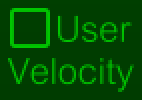
By default, the highest velocity that can be generated for a note is 127. If the User Velocity option is enabled, this highest-possible value is modified by the velocity of an input note from a MIDI keyboard. Strike a note at 50% velocity: the highest-possible value will be 63.

Rather than always generating a non-repeating sequence of notes, MIDIGen can output a concrete sequence that can be looped indefinitely. These sequences can either be programmed yourself or generated by the computer. When programming sequences yourself, remember that the total number of groups you're allowed is the number of beats in one measure multipled by eight, and each group can contain up to ten notes.
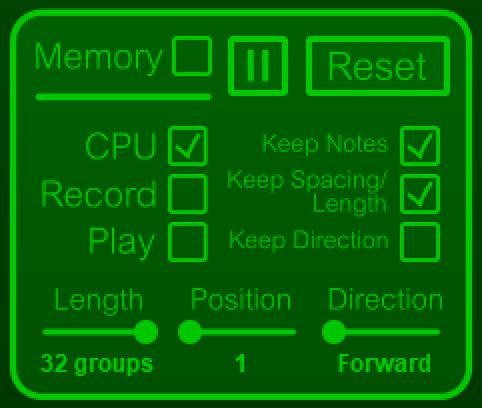
In the upper portion of the Memory group, there are three controls: a checkbox to turn Memory mode on and off, a Pause button to lock playback to the current note group, and a Reset button that generates a new sequence.
On the left side, there are three checkboxes: CPU, Record, and Play. When CPU is checked, the note sequence in memory is determined by the computer. When Record is checked, MIDIGen is "listening" for input notes played by the user. Finally, when Play is checked, MIDIGen plays back the user-inputted sequence.
It's important to note that, when programming custom note sequences into memory, an extra "stop note" is required for MIDIGen to know where the end of the sequence falls. This stop note is not considered a part of the sequence and will not be played back in Play mode.
On the right side are three more checkboxes: Keep Notes, Keep Spacing/Length, and Keep Direction.
When Keep Notes is checked, MIDIGen plays back the original notes of the sequence; otherwise, the notes are determined by the settings of the plugin.
When Keep Spacing/Length is checked, MIDIGen keeps the original note spacing and lengths of the sequence; otherwise, the spacing and lengths are determined by the number grids.
When Keep Direction is checked, the note groups are always played back as programmed; otherwise, they will be played back according to the current direction of the sequence.
Finally, there are three sliders on the bottom: Length, Position, and Direction.
The Length slider adjusts the number of notes in playback of the sequence. Its minimum value is one and its maximum value is the total number of note groups in the sequence.
The Position slider determines the starting note group of the note sequence. Its minimum value is one and its maximum value is the number of note groups in the sequence minus one less than the value of the Length slider.
The Direction slider controls how the sequence in memory is played back. When set to Forward, the sequence is played back as programmed; at Reverse, playback is backward; at Random, sequence playback randomly switches between Forward and Reverse; and at Chaos, random note groups are chosen, with a random direction, during playback.

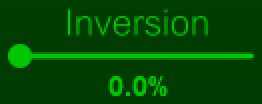
With the Inversion slider, you can invert the location of generated notes relative to the set octave range. The value range is 0.0% (not inverted) to 100.0% (completely inverted). A graphic explains this best.
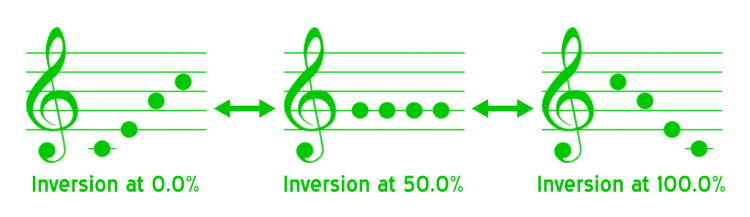

In the middle of the interface are three more checkboxes—Extend Mode, Sync, and Note Sustain—and a slider, Multiple Notes.

When Extend Mode is checked, MIDIGen will not stop sequence playback when initiated, even when it isn't receiving input notes. When Sync is checked, a computer-generated note group will start as soon as the previous group in the sequence ends so that there are no gaps during playback. Finally, checking Note Sustain makes a note group sound indefinitely when MIDIGen is no longer receiving input notes (this setting has no effect when Extend Mode is enabled).
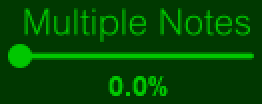
The Multiple Notes slider ranges from 0.0% to 100.0%—this value indicates the probability that more than one note will sound (up to three) when MIDIGen is not in Memory mode and is generating notes.

In the lower portion of MIDIGen, you'll see three grids with numbers. These grids determine the distance between notes, the length of each note, and whether a note will be higher or lower in pitch than the previous note. Each number in a grid is a clickable on/off switch: if a number is white on a light-green background, that number switch is on. Otherwise, it's off. Note that the grids only have effect when keys on a MIDI keyboard are held down rather than pressed and released.
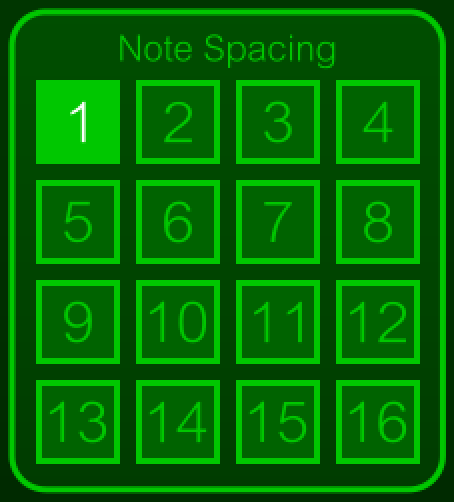
Note Spacing determines the distance between sounding notes. In the image above, you'll see that only the 1 has been switched on. That means every note will sound one step after the previous note, with one beat of music being four steps. The number that is chosen among those that are switched on is always random: if only the 2 and the 4 are on, each note would sound either two or four steps after the previous.
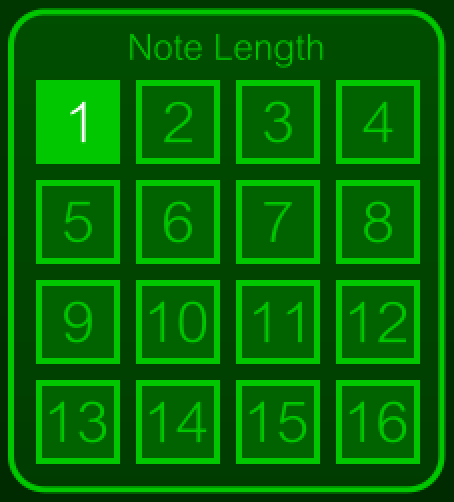
Note Length decides the length of each sounding note, and its grid functions the same as the spacing grid. It's perfectly fine if the note length number is larger than the note spacing number (MIDIGen can handle that).
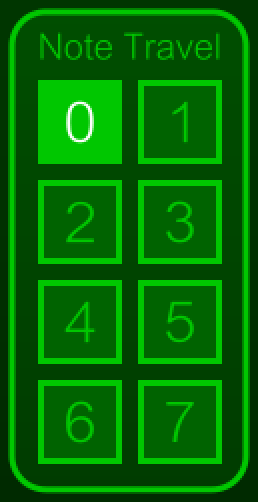
The Note Travel grid decides how many semitones above or below the previous note a note will be. Whether a note will be above or below is decided by the Travel Direction control, detailed below.
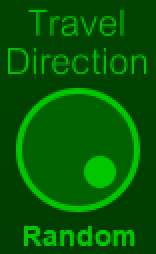
The Travel Direction knob controls whether a generated note will be higher or lower in pitch than the previous note, and its possible settings are Up, Down, Up + Down, and Random. If the direction of travel is, say, up, and a potential note is higher in pitch than the highest pitch limit, that note will be brought downward toward the lowest limit.
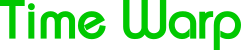
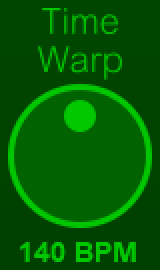
Last but decidedly not least, the Time Warp knob gives you control over time (but not space, unfortunately). With it, note distance and length can be shortened or lengthened universally. The lowest-possible value is one-fourth of the current BPM in your DAW, which increases note distance and length by a factor of four, and the highest-possible value is the current BPM multiplied by four, which decreases distance and length by four. Remember that you can easily return to the original BPM by holding down the CTRL key on your computer keyboard and clicking this knob.